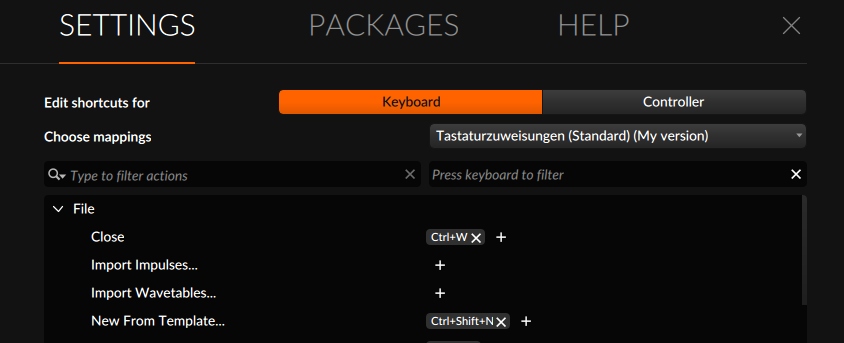Here you can see all Bitwig Shortcuts, all on one page. Not necessarily to learn the Key-Commands, as those are freely assignable anyway, but to have a nice overview for all functions which are assignable.
| Category | Bitwig-Function | Assignment (Windows) |
| File | ||
| Close | Ctrl+W | |
| Import Impulses… | ||
| Import Wavetables. | ||
| New From Template. | Ctrl+Shift+N | |
| New Project | Ctrl+N | |
| Open.. | Ctrl+O | |
| Quit | Alt+F4 | |
| Save | Ctrl+S | |
| Save as Template… | ||
| Save as… | Ctrl+Shift+S | |
| Save to Library… | ||
| General | ||
| Adjust Value Down (fine) | Down, Shift+Down | |
| Adjust Value Step Down | Down, Shift+Down | |
| Adjust Value Step Up | Up , Shift+Up | |
| Adjust Value Up (fine) | Up , Shift+Up | |
| Auto-Crossfade | Ctrl+Shift+P | |
| Auto-Fade | Ctrl+F | |
| Bounce | ||
| Bounce In Place | Ctrl+B | |
| Check for Updates.. | ||
| Clear All Expressions | ||
| Clear Expressions | ||
| Click button | ||
| Collect and Save… | ||
| Color Notes by Channel | ||
| Color Notes by Clip | ||
| Color Notes by Pitch Class | ||
| Color Notes by Velocity | ||
| Commander. | Ctrl+Enter | |
| Consolidate | Ctrl+J | |
| Convert to Audio Track | ||
| Convert to Hybrid Track | ||
| Convert to Instrument Track | ||
| Convert to Time Selection | ||
| Create New Control Surface Project | ||
| Cut Time | Ctrl+Shift+X | |
| Disable All Unused Sends | ||
| Double Content | ||
| DSP Performance Graph | Ctrl+Shift+D | |
| Duplicate Time | ||
| Edit File Metadata.. | ||
| Eraser tool | 4 | |
| Expand… | ||
| Focus/toggle Browser Panel | Alt+B | |
| Fold to Takes. | ||
| Gain +1dB | Shift+Alt+Up | |
| Gain +6dB | Alt+Up | |
| Gain 1dB | Shift+Alt+Down | |
| Gain -6dB | Alt+Down | |
| Insert from Library.. | B, Insert | |
| Insert Silence | Ctrl+Shift+P | |
| Install Pack from File | ||
| Knife tool | 5 | |
| Larger Beat Grid | . | |
| Launch | Enter | |
| Load Default Preset | ||
| Loop Selected Region | Ctrl+L | |
| Make Events One Bar Longer | Shift+Up, Ctrl+Shift+Right | |
| Make Events One Bar Shorter | Shift+Down, Ctrl+Shift+Left | |
| Make Events One Step Longer | Up , Ctrl+Right | |
| Make Events One Step Shorter | Down, Ctrl+Left | |
| Make Legato | Ctrl+Shift+Alt+L | |
| Next Beat Grid Subdivision | Alt+. | |
| Next history entry | Down | |
| Normalize | ||
| Nudge Events One Bar Backward | Shift+Left, Alt+L | |
| Nudge Events One Bar Forward | Shift+Right, Alt+I | |
| Nudge Events One Step Backward | Left, Alt+Left , Shift+Alt+Left | |
| Nudge Events One Step Forward | Right, Alt+Right , Shift+Alt+right | |
| Paste Time | Ctrl+Shift+V | |
| Pen tool | 3 | |
| Pencil | 2 | |
| Pointer | 1 | |
| Pointer tool | 1 | |
| Previous Beat Grid Subdivision | Alt+, | |
| Previous history entry | Up | |
| Pulse | 4 | |
| Quantize | Q | |
| Quantize Audio | ||
| Quantize Audio.. | ||
| Quantize Length | Ctrl+Alt+L | |
| Quantize.. | Alt+Q | |
| Ramp | 5 | |
| Remove Time | Shift+Backspace, Shift+Delete | |
| Reset Fades | Ctrl+Alt+F | |
| Reverse | ||
| Reverse Pattern | ||
| Save as Default Preset | ||
| Saw | 6 | |
| Scale 200% | ||
| Scale 50% | ||
| Scale Each 200% | ||
| Scale Each 50% | ||
| Scale… | ||
| Select Next Auto Complete Item | Down | |
| Select Next Track | Page Down | |
| Select Previous Auto Complete Item | Up | |
| Select Previous Track | Page Up | |
| Set Clip Start | ||
| Settings | Ctrl+. | |
| Show Control Script Console | ||
| Show Dashboard | ||
| Show in Explorer | ||
| Slice At Repeats | ||
| Slice In Place.. | ||
| Slice to Drum Machine. | Ctrl+Alt+D | |
| Slice to Multisample.. | ||
| Slide Content Left | Alt+Left | |
| Slide Content Right | Alt+Right | |
| Slide Waveform to Next Onset | ||
| Slide Waveform to Previous Onset | ||
| Smaller Beat Grid | . | |
| Split | Ctrl+E | |
| Step | 3 | |
| Swap Main and ALT Default Clip Launcher Settings | ||
| Time Selection tool | 2 | |
| Toggle Adaptive Beat Grid | / | |
| Toggle Computer Keyboard Note Input | ||
| Toggle Expanded Device View of Selected Device | – | |
| Toggle Lock on Selected Layers | ||
| Toggle Micro-pitch Editing | Shift+Alt+M | |
| Toggle Snap | s | |
| Toggle Snap to Events | Shift+ / | |
| Toggle Snap to Grid | Shift+ , | |
| Toggle Snap to Grid Offset | Shift+ . | |
| Toggle Undocked Expanded Device View of Track’s P.. | ||
| Toggle Visibility on Selected Layers | ||
| Transpose Semitone Down | Alt+- | |
| Transpose Semitone Up | Alt++ | |
| Transpose an Octave Down | Shift+Alt+- | |
| Transpose an Octave Up | Shift+Alt++ | |
| Triangle | 7 | |
| Unlock All Layers | ||
| Editing | ||
| Activate | ||
| Alternate Copy | Ctrl+Shift+C | |
| Alternate Cut | Ctrl+Shift+X | |
| Alternate Delete | Ctrl+Backspace, Ctrl+Delete | |
| Alternate Duplicate | Ctrl+Shift+D | |
| Alternate Paste | Ctrl+Shift+V | |
| Copy | Ctrl+C, Ctrl+Insert | |
| Cut | Ctrl+X, Shift+Delete | |
| Deactivate | ||
| Delete | Backspace, Delete | |
| Duplicate | Ctrl+D | |
| Group | Ctrl+G | |
| Paste | Ctrl+V, Shift+Insert | |
| Redo | Ctrl+Y, Ctrl+Shift+Z | |
| Rename | Ctrl+R | |
| Toggle Active | Alt+A | |
| Toggle On Off | ||
| Turn Off | ||
| Turn On | ||
| Undo | Ctrl+Z | |
| Ungroup | Ctrl+Shift+G | |
| Navigation | ||
| Activate item | Enter | |
| Collapse Item | Left | |
| Enter Group | ||
| Exit Group | ||
| Expand Item | Right | |
| Focus next field | Tab, Right | |
| Focus next panel | Ctrl+Shift+Up | |
| Focus panel above | Ctrl+Shift+Down | |
| Focus panel below | Ctrl+Shift+Left | |
| Focus panel to the left | Ctrl+Shift+Right | |
| Focus panel to the right | Left, Shift+Tab | |
| Focus previous field | ||
| Focus previous panel | ||
| Focus widget above | Up | |
| Focus widget below | Down | |
| Focus widget to the left | Left | |
| Focus widget to the right | Right | |
| Select Next Project | Ctrl+Tab | |
| Select Next Project and Activate Audio Engine | ||
| Select Next Tab | Ctrl+Down, Ctrl+Right | |
| Select Previous Project | Ctrl+Shift+Tab | |
| Select Previous Project and Activate Audio Engine | ||
| Select Previous Tab | Ctrl+Up, Ctrl+Left | |
| >>> has submenu | Select Project | |
| >>> has submenu | Select Project and Activate Audio Engine | |
| Toggle children expanded state | Ctrl+Enter | |
| Toggle expanded state | ||
| Toggle siblings expanded state | Shift+Enter | |
| Selection | ||
| Deselect All | Escape | |
| Extend selection range to first item | Shift+Home | |
| Extend Selection Range to First Lane | ||
| Extend selection range to item above | Shift+Up | |
| Extend selection range to item below | Shift+Down | |
| Extend selection range to item to left | Shift+Left | |
| Extend selection range to item to right | Shift+Right | |
| Extend selection range to last item | Shift+End | |
| Extend Selection Range to Last Lane | ||
| Extend selection range to next item | Shift+Down,Shift+Right, Shift+Alt+Right | |
| Extend Selection Range to Next Lane | Shift+Down, Shift+Right | |
| Extend Selection Range to Previous Item | Shift+Up, Shift+Left, Shift+Alt+Left | |
| Extend Selection Range to Previous Lane | Shift+Up, Shift+Left | |
| Extend selection to first item | Ctrl+Shift+Home | |
| Extend Selection to First Lane | Shift+Up, Shift+Left | |
| Extend selection to item above | Ctrl+Shift+Up | |
| Extend selection to item below | Ctrl+Shift+Down | |
| Extend selection to item to left | Ctrl+Shift+Left | |
| Extend selection to item to right | Ctrl+Shift+Right | |
| Extend selection to last item | Ctrl+Shift+End | |
| Extend Selection to Last Lane | ||
| Extend Selection to Next Item | ||
| Extend Selection to Next Lane | ||
| Extend Selection to Previous Item | ||
| Extend Selection to Previous Lane | ||
| Move Cursor to First Lane | ||
| Move Cursor to Last Lane | ||
| Move Cursor to Next Lane | Ctrl+Down ,Ctrl+Right | |
| Move Cursor to Previous Lane | Ctrl+Up , Ctrl+Left | |
| Move selection cursor down | Ctrl+Down | |
| Move selection cursor left | Ctrl+Left | |
| Move selection cursor right | Ctrl+Right | |
| Move selection cursor to first item | Ctrl+Home | |
| Move selection cursor to last item | Ctrl+End | |
| Move selection cursor to next item | Ctrl+Down , Ctrl+Right | |
| Move selection cursor to previous item | Ctrl+Up, Ctrl+Left | |
| Move selection cursor up | Ctrl+Up | |
| Select All | Ctrl+A | |
| Select first item | Home | |
| Select item above | Up | |
| Select item at cursor | ||
| Select item below | Down | |
| Select Item in First Lane | ||
| Select Item in last Lane | ||
| Select Item in Next Lane | Down, Right | |
| Select Item in Previous Lane | Up, Left | |
| Select item to left | Left | |
| Select item to right | Right | |
| Select last item | End | |
| Select Next Item | Down, Right, Alt+Right | |
| Select Previous Item | Up, Left, Alt+Left | |
| Help | Toggle selection of item at cursor | Ctrl+Space |
| Show Item Help | F1 | |
| Show Online Learning… | ||
| User Guide (English).. | ||
| User Guide (German)… | ||
| Window Management | User Guide (Japanese).. | |
| Decrease GUI Scaling | ||
| Full screen | F11 | |
| Increase GUI Scaling | ||
| Maximize window | Ctrl+M | |
| Minimize window | Ctrl+Shift+M | |
| Dialogs | Restore window | |
| Cancel Dialog | Escape | |
| No | N | |
| OK | Enter | |
| Yes | Y | |
| Text Editing | Commit Text | Enter |
| Delete character to left of cursor | Backspace | |
| Delete character to right of cursor | Delete | |
| Insert new line | Numpad Enter , Enter | |
| Move cursor and extend selection down | Shift+Down | |
| Move cursor and extend selection left | Shift+Left | |
| Move cursor and extend selection right | Shift+Right | |
| Move cursor and extend selection to end of document | Ctrl+Shift+End , Win+Shift+Down | |
| Move cursor and extend selection to end of line | Ctrl+Shift+E , Shift+End , Win+Shift+Right | |
| Move cursor and extend selection to start of document | Ctrl+Shift+Home , Win+Shift+Up | |
| Move cursor and extend selection to start of line | Ctrl+Shift+A , Shift+Home, Win+Shift+Left | |
| Move cursor and extend selection up | Shift+Up | |
| Move cursor and extend selection word left | Ctrl+Shift+Left , Shift+Alt+Left | |
| Move cursor and extend selection word right | Ctrl+Shift+Right , Shift+Alt+Right | |
| Move cursor down | Down | |
| Move cursor left | Left | |
| Move cursor right | Right | |
| Move cursor to end of document | Ctrl+End, Win+Down | |
| Move Cursor to End of Line | Ctrl+E , End, Win+Right | |
| Move cursor to start of document | Ctrl+Home , Win+Up | |
| Move Cursor to Start of Line | Ctrl+A , Home , Win+Left | |
| Move cursor up | Up | |
| Move cursor word left | Ctrl+Left , Alt+Left | |
| Move cursor word right | Ctrl+Right m Alt+Right | |
| Reload | Ctrl+R | |
| Search | Stop Editing Text | Escape + |
| Zooming | Invoke search-field action | Tab |
| Zoom In | Ctrl++ x Ctrl+=, x Numpad+ , Zoom In | |
| Zoom Out | Ctrl+-X Numpad- , Zoom Out | |
| Zoom Fit | Ctrl+0 | |
| Zoom to Fit Selection | ||
| Zoom to Fit Selection Or All | Z | |
| Project | Zoom to Fit Selection or Previous | |
| Activate Engine for Project | F12 | |
| Add Audio Track | Ctrl+Shift+T | |
| Add FX Track | Ctrl+Alt+T | |
| Add Group Track | Ctrl+Alt+G | |
| Add Instrument Track | Ctrl+T | |
| Add Scene | Ctrl+I | |
| Automation Follows Clip Editing | ||
| Continue Play Transport | Shift+Play | |
| Continue Playback or Stop | Shift+P , Shift+Space | |
| Delete All Automation Owned by Selection | ||
| Delete All Project Automation | Ctrl+Shift+B | |
| Export Audio.. | ||
| Export DAWproject.. | ||
| Export MIDI.. | ||
| Fold/unfold All Group Tracks | ||
| Fold/unfold Top Level Group Tracks | ||
| Follow Playhead | ||
| Global Arm Off | ||
| Global Mute Off | ||
| Global Solo Off | ||
| Play from Start. or Stop Transport | Alt+P ,Alt+Space | |
| Play or Pause Transport | ||
| Play or Stop Transport | P , Space | |
| Play Transport | Play | |
| Play Transport from Start | Alt+Play | |
| Reset Vu Meters | ||
| Restore Automation Control | ||
| >>> has submenu | Select Track | |
| Stop Playback of All Tracks | ||
| Stop Playback of Selected Tracks | Stop | |
| Stop Transport | ||
| Switch Playback to Arranger for All Tracks | ||
| Switch Playback to Arranger for Selected Tracks | ||
| Tap Tempo | Ctrl+Alt+Space | |
| Toggle Arranger Automation Write | ||
| Toggle Arranger LOOD | ||
| Toggle Arranger Overdub | ||
| Toggle Groove | ||
| Toggle Metronome | ||
| Toggle Punch-In | ||
| Toggle Punch-Out | ||
| Toggle Record | F9 | |
| Toggle Track Arm | ||
| Toggle Track Mute | ||
| Clip Launcher | ||
| Toggle Track Solo | ||
| Add Scene from Playing Clips | Ctrl+Shift+1 | |
| Launch Next Scene | ||
| Launch Next Slot (relative to playing clip) | ||
| Launch Previous Scene | ||
| Launch Previous Slot (relative to playing clip) | ||
| >>> has submenu | Launch Scene | |
| Launch Scene At Cursor | ||
| >>> has submenu | Launch Slot | |
| Remove/restore Stop Button | ||
| Scroll to Next Scene | ||
| Scroll to Previous Scene | ||
| Target Selected Scene | ||
| Toggle Clip Launcher Automation Write | ||
| Panel Management | ||
| Toggle Clip Launcher Overdub | ||
| Focus Track Header Area | T, Alt+T | |
| Focus/toggle Arranger Timeline Panel | o, Alt+O | |
| Focus/toggle Automation Editor Panel | A,Alt+A | |
| Focus/toggle Clip Launcher Panel | L, Alt+L | |
| Focus/toggle Detail Editor Panel | E, Alt+E | |
| Focus/toggle Device Panel | D, Alt+D | |
| Focus/toggle Inspector Panel | I, Alt+I | |
| Focus/toggle Mixer Panel | M, Alt+M | |
| Focus/toggle On-screen Keyboard Panel | ||
| Focus/toggle Output Monitoring Panel | ||
| Focus/toggle Project Panel | ||
| Select Next Mode | Tab | |
| Select Next Sub-panel | ||
| Select Previous Mode | ||
| Select Previous Sub-panel | Shift+` | |
| Select Sub panel 1 | F5 | |
| Select Sub-panel 2 | F6 | |
| Select Sub-panel 3 | F7 | |
| Select Sub-panel 4 | F8 | |
| Show Crossfades | ||
| Show Cue Markers | Shift+Alt+C | |
| Show FX Tracks | ||
| Show Realtime Ruler | ||
| Show Sends | ||
| Show Track I/O | ||
| Show/hide Time Signature Markers | ||
| Switch to Mode 1 | ||
| Switch to Mode 2 | ||
| Switch to Mode 3 | ||
| Switch to Mode 4 | ||
| Toggle Arranger Timeline Panel | ||
| Toggle Automation Editor Panel | F2 | |
| Toggle Browser Panel | ||
| Toggle Clip Launcher | ||
| Toggle Detail Editor Panel | F1 | |
| Toggle Device Panel | F3 | |
| Toggle File Browser Panel | ||
| Toggle Inspector Panel | ||
| Toggle Mappings Browser Panel | ||
| Toggle Maximized Editing Mode | Shift+Tab | |
| Toggle Mixer Panel | F4 | |
| Toggle Output Monitoring Panel | ||
| Toggle Project Panel | ||
| Toggle Track-timeline vs Clip-content Editing | Alt+C | |
| Toggle Visibility of Deactivated Channels | ||
| Arranger | ||
| Horizontally Zoom Arranger to Fit Selection or Previo… | U | |
| Insert Cue Marker Here | ||
| Jump Backward 8 Bars | ||
| Jump Forward 8 Bars | ||
| Jump to Beginning of Arrangement | ||
| Jump to Beginning of Arranger Loop | ||
| Jump to Beginning of Arranger Window | ||
| Jump to Beginning of Current Bar | ||
| Jump to Beginning of Next Bar | ||
| Jump to Beginning of Previous Bar | ||
| Jump to End of Arrangement | ||
| Jump to End of Arranger Loop | ||
| Jump to Next Cue Marker | ||
| Jump to Playback Start Time | ||
| Jump to Previous Cue Marker | ||
| >>> has submenu | Launch Arranger Cue Marker | |
| Launch from Beginning of Arrangement | ||
| Launch from Beginning of Arranger Loop | ||
| Launch from End of Arrangement | ||
| Launch from End of Arranger Loop | ||
| Launch from Playback Start Time | ||
| Launch Next Cue Marker | ||
| Launch Previous Cue Marker | ||
| Toggle Automation Shown For All Tracks | ||
| Toggle Automation Shown For Selected Tracks | ||
| Toggle Existing Automation Shown For All Tracks | G | |
| Toggle Existing Automation Shown For Selected Tracks | Shift+G | |
| Toggle Large Track Height | ||
| Zoom Arranger to Fit | ||
| Zoom Arranger to Fit Selection or All | x | |
| Zoom Arranger to Selection | ||
| Zoom In Arranger | ||
| Zoom In Arranger Lane Heights (All Tracks) | H | |
| Zoom In Arranger Lane Heights (Selected Tracks) | ||
| Zoom Out Arranger | ||
| Zoom Out Arranger Lane Heights (All Tracks) | Shift+H | |
| Zoom Out Arranger Lane Heights (Selected Tracks) | ||
| Mixer | ||
| Mixer Zoom In (All Tracks) | ||
| Mixer Zoom In (Selected Tracks) | ||
| Mixer Zoom Out (All Tracks) | ||
| Mixer Zoom Out (Selected Tracks) | ||
| Toggle Big Meters | ||
| Toggle Large Clip Height | ||
| Detail Editor | ||
| Horizontally Zoom Detail Editor to Fit Selection or Pr. | ||
| Zoom Detail Editor to Fit | ||
| Zoom Detail Editor to Fit Selection or All | ||
| Zoom Detail Editor to Selection | ||
| Zoom In Detail Editor | ||
| Zoom In Detail Editor Lane Heights | ||
| Zoom Out Detail Editor | ||
| Zoom Out Detail Editor Lane Heights | ||
| Multisample | ||
| Distribute Key Equally | ||
| Distribute Select Equally | ||
| Distribute Velocity Equally | ||
| Nudge Down | Down | |
| Nudge Down (coarse) | Shift+Down | |
| Nudge Left | Left | |
| Nudge Left (coarse) | Shift+Left | |
| Nudge Right | Right | |
| Nudge Right (coarse) | Shift+Right | |
| Nudge Up | Up | |
| Nudge Up (coarse) | Shift+Up | |
| Browser | ||
| Add Music Location.. | ||
| Add Plug-in Location.. | ||
| Add Sound Content Location… | ||
| Clear Focused Filter | x | |
| Create Collection. | ||
| Edit Smart Collection | ||
| Focus Browser File List | Down | |
| Focus Browser Overview List | ||
| Focus Browser Search Field | ||
| Focus Category Column | c | |
| Focus Category Or Creator Column | ||
| Focus Creator Column | ||
| Focus Device Column | ||
| Focus File Kind Or Type Column | ||
| Focus Filters | Ctrl+Up, Ctrl+Down, Left, Ctrl+Left, Page Up | |
| Focus Location Column | ||
| Focus Tags Column | ||
| Focus Vendor Column | v | |
| Remove from all Collections | Alt+O , Alt+Numpad | |
| Save Smart Collection. | ||
| Save Snapshot.. | F1 | |
| Select Everything | ||
| Select Next Filter Column | Ctrl+Alt+Down, Ctrl+Alt+Right | |
| Select Next Palette Item | Ctrl+Alt+Down, Ctrl+Alt+Right | |
| Select Next Search Source | ||
| Select Prev Filter Column | Ctrl+Alt+Up, Ctrl+Alt+Left | |
| Select Prev Palette Item | Ctrl+Alt+Up, Ctrl+Alt+Left | |
| Select Previous Search Source | ||
| Select Quick Source | ||
| Select Quick sub-source | ||
| Show Presets for Device | Right | |
| Stop Showing Presets For Device | Left | |
| Toggle All Sources view | Ctrl+0 | |
| Toggle Collection | ||
| Toggle Favorite | Numpad | |
| Toggle Preview Playback of Selected File | Right | |
| Toggle Show Favorites | X | |
| Note Editor | ||
| Toggle Automation Area | ||
| Toggle Expression Area | J | |
| Toggle Folded Note Lanes | F, Alt+F | |
| Toggle Layer List | ||
| Comping | ||
| Select Next Take | Up | |
| Select Previous Take | Down |